Using Servlet Code for JDBC
First, we create a directory for our web application named JdbcWeb under “C:\apache-tomcat-8.5.37\webapps”. This directory consists of two sub-directories namely src and WEB-INF. A Servlet program is created with the name JdbcServlet.java to make the JDBC connection. It is placed within the sub-directory src under JdbcApp. The WEB-INF sub-directory consists of the Deployment Descriptor (DD) i.e. web.xml and two sub-sub-directories namely classes and lib. Basically, classes contains the .class files which are to be created during compilation along with the package structure. Here, lib has the JDBC Type 4 driver for MySQL 8.0.15 named mysql-connector-java-8.0.15.jar. The whole directory structure is shown below:
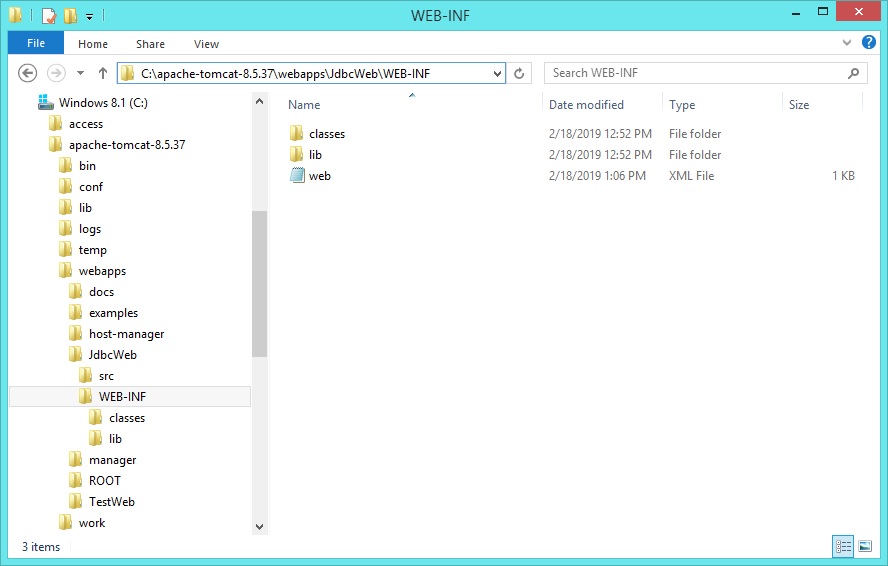
Figure 1: The directory structure of the web application
The Deployment Descriptor (DD) i.e. web.xml for our Java Servlet application is given below:
<web-app>
<servlet>
<servlet-name>JdbcServlet</servlet-name>
<servlet-class>com.example.JdbcServlet</servlet-class>
</servlet>
<servlet-mapping>
<servlet-name>JdbcServlet</servlet-name>
<url-pattern>/test.do</url-pattern>
</servlet-mapping>
</web-app>
The complete Servlet code is given below:~
import javax.servlet.*;
import javax.servlet.http.*;
import java.io.*;
import java.sql.*;
//JdbcServlet.java
public class JdbcServlet extends HttpServlet {
public void processRequest(HttpServletRequest request, HttpServletResponse response)
throws ServletException, IOException {
Connection con = null;
Statement stmt = null;
ResultSet rs = null;
PrintWriter out = response.getWriter();
response.setContentType("text/html");
String url = "jdbc:mysql://localhost:3306/test?useSSL=false&allowPublicKeyRetrieval=true";
String user = "root";
String pass = "system";
try {
Class.forName("com.mysql.cj.jdbc.Driver").newInstance();
con = DriverManager.getConnection(url, user, pass);
out.println("Successfully connected to " + "MySQL server using TCP/IP... + "<br>");
stmt = con.createStatement();
rs = stmt.executeQuery("select * from students");
while (rs.next()) {
out.println("Roll = " + rs.getInt(1) + " Name = " + rs.getString(2) + "<br>");
}
}
catch (Exception e) {
out.println("Exception: " + e.getMessage());
}
finally {
try {
if (con != null) {
con.close();
}
}
catch (SQLException e) { }
}
}
//for "HTTP GET" method
public void doGet(HttpServletRequest request, HttpServletResponse response)
throws ServletException, IOException {
processRequest(request, response);
}
//for "HTTP POST" method
public void doPost(HttpServletRequest request, HttpServletResponse response)
throws ServletException, IOException {
processRequest(request, response);
}
}
The procedure for compiling the code and running the Tomcat service (startup.bat) from command prompt is given below:~
C:\> set classpath=C:\apache-tomcat-8.5.37\lib\servlet-api.jar;
C:\> cd apache-tomcat-8.5.37\webapps\JdbcWeb\src
C:\apache-tomcat-8.5.37\webapps\JdbcWeb\src> javac -d ..\WEB-INF\classes JdbcServlet.java
C:\apache-tomcat-8.5.37\webapps\JdbcWeb\src> cd ..\..\..\bin
C:\apache-tomcat-8.5.37\bin> startup.bat
Using CATALINA_BASE: "C:\apache-tomcat-8.5.37"
Using CATALINA_HOME: "C:\apache-tomcat-8.5.37"
Using CATALINA_TMPDIR: "C:\apache-tomcat-8.5.37\temp"
Using JRE_HOME: "C:\Program Files\Java\jdk1.8.0_162"
Using CLASSPATH: "C:\apache-tomcat-8.5.37\bin\bootstrap.jar;C:\apache-tomcat-8.5.37\bin\tomcat-juli.jar"
Now we open a web browser (Google Chrome) to send the Web URL (http://localhost:8085/JdbcWeb/test.do) to the Tomcat Server. The output is given below:
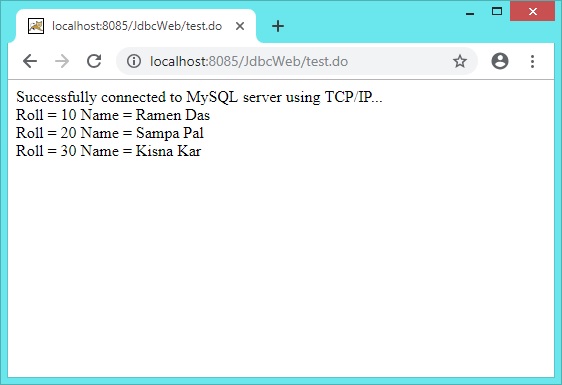
Figure 2: The output of the Java Servlet code using JDBC
In the next section we will learn how to create JSP code using JDBC concept.